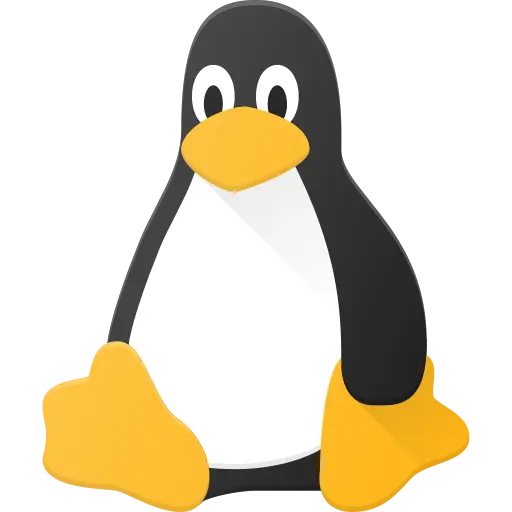With the new computer and the newer Microsoft Windows updates they have really jam packed their OS with bloat and spyware. That being said I have no idea what I’m doing with Linux, need help with where to start.? What are some general tips? I understand there’s a lot of prebuilt Linux distributions or something what are some first timer friendly ones? Really any help is appreciated because the biggest barrier to entry is the perceived difficulty of actually doing it.
Linux Mint is great for beginners. Have you ever installed windows? Installing Linux Mint is as easy as that. The day to day use is not much different compared to windows. Don’t be afraid to try it out, you can always go back to windows if it does not work out for you
Focus on simple things first too! I see a ton of people talking (in other threads) about not wanting to deal with the terminal/command line and that is fine. Mint will install/set up hardware without it and includes a software store that will handle everything via the GUI. Once it’s installed check the store out and get the apps you want/need.
Then focus on one thing at a time - i.e. pick an app you need you haven’t found/setting you really want to change and start googling/asking here for tips/help. Like any OS there will be some differences to get used to but you don’t need to learn all at once!
You want a quick how-to?
1.) Ordinarily I’d say the first step is to make a list of every app you regularly use and make sure it works in Linux (or that there’s a viable alternative for Linux), but outside of CAD, Photoshop, and a few holdout games, this isn’t really an issue anymore.
2.) Backup everything that matters to you.
3.) Pick a desktop environment before you pick a distro. The distro almost doesn’t even matter. The most popular options are GNOME and KDE. I assume XFCE (my favorite) and Cinnamon are a distant third and fourth.
4.) Pick a beginner distro (like Mint, PopOS, Garuda, Fedora, or whatever else gets recommended in the comments) that has an edition for your preferred DE. (Just check the download section of their websites.)
5.) Grab an old thumb drive. 4GB is plenty, last I checked.
6.) Go to the website of your preferred distro. Download an ISO file.
7.) Download a program to flash the ISO onto your thumb drive. Balena Etcher is one. Run it, and flash the ISO.
8.) Shutdown your computer. On restart, spam the escape key, or maybe some of the F keys, depending on your computer. Instead of booting normally, you should get a menu.
9.) Navigate through the menus and disable secure boot and TPM. Then under boot order, move the USB to the top of the list.
10.) Restart, hopefully loading the USB’s live environment.
11.) Play around in the live environment before installing. Test something with sound. Maybe load a youtube video or something. Make sure everything works.
12.) Run through the installer. Reboot. Spam esc/F10/whatever and get back into the BIOS menu. Reset boot priority to boot from hard drive. Reboot.
13.) Run through the steps on whatever welcome screen you see. If not prompted, update your system first thing. You can figure out the rest from there.
Turn off fast boot in windows.
Might need to turn off secure boot as some distros might have issues while others might not.
Be ready to ask for help, esp on laptop with nvidia. Rather than get frustrated and give up, ask with your model, distro and the issue being faced.
Linux Mint with Cinnamon Desktop Environment, PoP Os with their Cosmic/gnome desktop environment, or Fedora workstation with KDE desktop environment. Pick one of those three and roll with it ;)
There are tonnes of reasons why these are good/bad choices but simply put. They are all very well documented (mint and Pop are Ubuntu based), Fedora has a very active and helpful community.
Cinnamon on mint and KDE on fedora are both very much like windows in the way they look and behave. PoP Os is a bit more Mac like with their desktop.
I personally use an Arch based distro (endeavour OS) but the three above are just much easier to sink your teeth into.
I dont think pop is any more mac like than default gnome is.
Esp with tiling it might be even less so.
I’d say install virtualbox on your windows, download a few isos and check them out; once you’ve made your mind on which one seems a decent one (don’t worry too much: it’s not like you can’t change distro later on) and have found out replacements for all the apps you use (well, some of them will have a linux version too) save your windows data somewhere, format and reinstall.
I’d say to stay away from dual booting if you can: honestly, it’s a pain. Ah, check that your hardware works well on linux before switching!
I agree with virtual box and testing. Most distros have a live boot to test the operating system really to get a good feel. If you like one then attach a virtual hard drive disk to the vm and do a full install and use that for most of the day.
Then once comfortable do a full install on the actual hardware.
I always say to start with some distro that is widely known and used like Ubuntu or fedora - the defaults they suggest. This is also their bread and butter release. Then slowly get into desktop and windowing environments. This will help you learn a new operating system and if there are issues you are using something “popular” to get a resolution than a smaller, lesser known user base of a system.
Expect things to just work, but also break or not work. Take your time and everything is able to be resolved. Not everything is perfect, but that is also what makes the Linux world great is there is something for everyone!
Enjoy!
I can’t believe no one mentioned this yet. I hope OP reads this comment. The first step is to make sure this new computer you want to buy is compatible with Linux. Otherwise your experience will be very frustrating, no matter what distro you choose. That is, if you can install any distros at all. Ask the vendor if this machine is compatible with Linux.
What? Compatible with Linux? How would it not be? Linux runs on so much more than windows.
There is some obscure/proprietary hardware that doesn’t play nicely with linux. Fingerprint readers may not work on laptops, for example. I’ve had trouble with a trackpad in the past.
Agree to that, especially for video cards and Wi-Fi. These two can be hard to deal with… If your laptop is Wi-Fi only and you don’t have a USB/Ethernet adaptor you may not be able to connect to the net at all
Stick to popular distros, mint, Fedora, kubuntu. Test out your hardware, i prefer using usb stick but vm will work Decide on a disto and install it to that partition or drive
I first used mint and made a duel boot machine If you are doing that.
Create a blank partition first in windows. Then install Linux
Most ubuntu installers should allow you to install along with windows with just a dragger to choose size. No need to manually shrink partitions.
Correct me if this is only on Ubuntu and not on its derivatives.
Grab a second SSD or HD, that way, keep windows in one as it will be probably be supplied with the computer. Add Linux to the other disk, Debian maybe, EndeavourOs much better. ThNo dual boot. And when starting to computer just choose which disk you want to use (F8 or F12 often) and later if and when ready, you wipe the windows HD and use it for backups
I have been daily driving Linux for a couple years now after finally jumping ship on Windows. Here are a few of my thoughts:
- it is important to make the distinction between the distro and the desktop environment, which is a big part of how the UI will look and feel. Many of these DEs such as KDE Plasma, XFCE, and GNOME will be common across many distros. I might do some research on which DE you like the look of. I personally have used KDE the most and that is what I prefer, but all of them are valid options.
- Coming from Windows, I would go into this with the mindset that you are learning a new skill. Depending on how advanced you are with windows, you will find that some things in Linux are simply done differently to how they are in Windows, and you will get used to them over time. Understanding how the file system works with mounting points rather than drive letters was probably a big one for me, but now that I have a grasp of it, it makes total sense to me and I really like it.
- It will also be learning a skill in terms of occasionally debugging problems. As much as I would like to report that I’ve never had a problem, I have occasionally run into things which required a bit of setup at first or didn’t “just work” right out of the box. I know that probably sounds scary, but it really isn’t with the right mindset, and there are tons of resources online and people willing to help.
If you really plan on going full Linux, get an AMD card and use a desktop that supports the Wayland protocol (gnome or KDE)
This only discourages people from switching to linux. You are doing this community a disservice. Nvidia GPUs work just fine, you simply recommend distros like Mint that properly support it.
Once they are a linux user, they will naturally gravitate towards AMD GPUs.deleted by creator
As long as you don’t want to run Wayland anyways
But they are asking about PC components that work well with Linux…
Install windows first. Install Debian stable as dual boot after that. Add your user to the sudo group and restart. When stuff breaks, look up how to fix it on your phone or in your windows install.
You’re gonna have to gain a different set of troubleshooting skills to deal with Linux, but it’s pretty easy.
Did that a year ago with Linux Mint and I love it. If I start my computer it boots Mint, if I press F11 during startup I can select Windows from the Boot menu. I have a 1TB SSD with two partitions, one NTFS for Windows and one EXT4 for Mint. All other harddrives (NTFS) can be used in both OSs. It wasn’t that complicated, I just followed some tutorial anf I highly recommend this Kind of dual boot setup.
what are some first timer friendly ones?
Q4OS – basically Debian for Windows refugees. I’ve been running it since late 2018.
First thing you do is get yourself a USB stick for booting, I know others suggest virtual machines for testing, but in my opinion you really want to run the distribution on real hardware and since you’re going to install the system anyway you might just get used to the booting process. The boot process has been complicated a bit by UEFI and that’s why I won’t recommend using minor distros to begin with, because you’ll want something that just boots and later installs nicely on a secureboot enabled system. The major distros have bootloaders and kernels signed and ready for secure boot systems.
It’s a simple as:
- Go grab Rufus for writing the .iso files to a USB stick. You can also use any other tool that allow you to write the .iso in raw form to the USB stick.
- Download fx. Linux Mint (pick a mirror from the list)
- Run Rufus and select your USB device, then open the .iso file you’ve just downloaded
- Click start and in the popup dialog choose to write as a raw DD image.
- When done, reboot and choose to boot from the USB stick in your BIOS¹ menu.
- You’ll now be running Linux on your PC from a USB stick.
1: How to enter a menu where you can select the device to boot is up to your motherboard manufacturer, so consult the manual. Usually you can press Escape on boot or one of the F keys.
I couldn’t get Linux Mint to work with my laptop’s secureboot. I’ve had luck with Fedora and Debian. In case you trip at mint same as me.
Yep, had a similar experience with anything Ubuntu based, especially on Acer laptops. Can easily be fixed by just adding grubx64.efi to the trusted secure boot files in the bios though
deleted by creator
21.1
Every documentation would say it was supported but no ball. Tried Fedora first and worked smooth as butter. Then RHEL decided to be tools so on Debian now.
Start with something designed around a graphical interface, pretty much anything based on Ubuntu will do this (Linux Mint, Zorin, Pop!_OS, etc).
If you use Nvidia Pop!_OS has an ISO file with Nvidia drivers already installed. It isn’t hard to get Nvidia drivers on other distros but the more done for you the better.
Start with a pre-installed laptop for an easy life? https://itsfoss.com/get-linux-laptops/
I’m a fan of the “just dive in” approach. You may encounter issues, but researching the solutions is where you really begin to learn. I personally like Fedora, but any of the other distros mentioned are also great choices. The great thing, if you don’t like it there’s tons off other options to try.