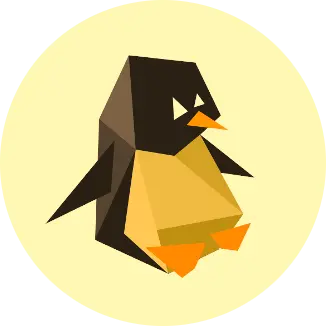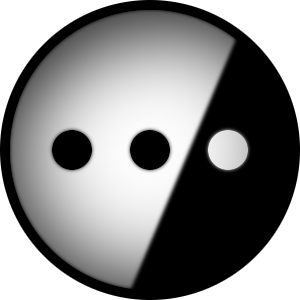Ahoy - I am as green as green can be when it comes to using any Linux OS, so please forgive any ignorance, I am learning as I go, I only installed this yesterday and I have zero Linux experience.
I use a Samsung smart TV as my external monitor and my computer is a Lenovo Legion y540 gaming laptop with 16gig of ram - its about 4 years old at this point i think. It still plays the games I like to play with no issues at all and when I was using windows, my tv worked great as my monitor for all of my games fps’ and otherwise - sure its not like top of the line gaming specs, but it works for me ya know.
Now that I have swapped over to linux mint, i am having very very very noticeable lag on the external monitor. My mouse cursor is delayed by like a quarter of a second, and almost by a second when I boot up a game.
I am using the most current open source driver for my graphic card, because if i use the recommended NVIDIA driver, the monitor wont recognize at all.
I have a GeForce GTX 1650 Mobile in this laptop.
I’ve tired looking into this last night but was stumped, so any guidance from you all would be wonderful.
Thank you in advance
Also please let me know what other info I can provide (and how I can provide it - again - super new here on Linux Mint)
Edit: I resolved the issue by using Pop!_os instead of Mint, I assume it is a driver issue because Nvidia - however there are several suggestions I did not try below that may have worked as well - but I think Pop!_os will be much more on brand for me. Thanks for the help all!
Using the open source driver with Nvidia is a bad idea, your card is locked at the minimum clock speed and it’s general quality is not comparable to the proprietary driver (this is purely because of Nvidia’s hostility to open source, not due to any inabilities of the developers of Nouvea.)
I’m gonna assume you are using the default desktop environment of Mint which is Cinnamon. Have you tried booting a different DE, or even better, a different distribution with something like Gnome or KDE to see if the issue persists?I will be moving away from NVIDIA with my next computer for sure, thanks for that info.
I am using Cinnamon, yes. I have not tried anything beyond this basic install of Mint, I am still very much learning.
I would try flashing an Ubuntu (or Kubuntu for KDE) or PopOS iso and booting that to try, they both include the proprietary Nvidia driver. This might be a Cinnamon issue or a Mint issue, trying a different distro helps you narrow down the possible cause.
This is probably a pretty unpopular opinion but I would never recommend anything but Gnome or KDE to a new Linux user. Those projects just have so much more development focus on them then all the smaller ones, it just makes sense to default to them for maximum ease of use and compatibility.Pop!_os did the trick! Monitor works perfectly and I really love the look of pop better than mint already. Thank you so much.
This is a really fun journey and I wish I started it sooner.
No better time than the present!
Glad to hear it! Enjoy your Linux journey!
Okay great - thank you so much, I will give POP!_os a whirl, that was another I considered, i will get on that this evening! I truly appreciate the help!
Disable all the smart stuff in the smart TV. Any smoothing settings, any kind of display settings at all. Windows was probably sending a signal saying turn these things off and enter game mode before, linux won’t so you have to turn them off. There’s probably a manual game mode you can turn on in the tvs settings to
To be clear, all the lag is from the TV. Not the os or your computer.
Fair! If I move back to mint I will try this, but pop_os seems to be working great with my set up.
Check your refresh, there’s a chance it’s set to 30hz, which just makes a huge mess.
It is indeed set to 30 - workin on messing with drivers now. Thank you!
Hah, got nailed by this myself, was so annoying, once you get them all to 60 or 75 or so they should be fine.
I’m almost just as green as you, so if anyone else comments here you should probably follow their advice over mine, but the only distro I’ve tried with no monitor/Nvidia driver headaches has been Kubuntu. the kde desktop is still very familiar to windows by default and so far everything just works for me, might be worth a shot if you can’t get it figured out with mint.
edit: just thought of another advice
try switching from Wayland to x11, or vice versa. I’ve heard they can cause wonky things like this
I can certainly give the swap a try - do you have a walk through you used? If not I’ll just give it a google.
I usually ask ChatGPT for help with Linux puzzles like this, so I don’t have a guide. good luck though!
I would not use mint with cinnamon if you intend to game. It has some compositing issues which can cause performance problems. I personally ditched mint for Manjaro KDE, but you could give something with gnome a go, too. PopOS is popular, while for KDE, Neon seems good. My non-techy sister happily uses Vanilla OS.
Also, the open source nvidia driver is not suitable for gaming. As explained by others, it leaves much to be desired in terms of performance.
When the display is not detected, I assume it’s not even showing up in display settings? When I turn on my projector, I have to “enable” it in display setup before I get output.
Hrm - okay. Will look over this - thank you.
I chose mint as it seemed the most easily approachable coming from a Windows background.
You are correct in the fact that it is just now showing up at all - how would one enable it?
Mint was my distro of choice for a while as well. Unfortunately, when I jumped back into linux for the second time after several years back on windows about a year ago, it had changed very little. In fact it had yet to resolve several bugs that I had struggled with, years before.
KDE meanwhile has been the desktop UI upgrade I always wanted. I’ve used gnome a bit as well, and it too has come a long way, I hope PopOS works out for you.
If you want, you can put Ventoy on your USB instead of making it into a boot drive for one iso at a time. Once Ventoy is installed onto a usb drive, you can just pop .iso files onto it and it will ask which one you want when you boot from it. This way you can try a dozen distros with very little hassle. AND it still works as a normal usb drive too, you can put other files onto it and Ventoy will just ignore anything that isn’t an iso.
What I mean by enable, is that I have to go to display settings, open up the projector, and check the “enabled” box to get a picture. It’s detected, but just does nothing by default. Just making sure this wasn’t what you were encountering, that the display is in fact not there at all.
Make sure both monitors are set to the same refresh rate. If they are different, it will cause issues with X11.