Ok so I was trying to clone 512gb nvme ssd to my new 2tb drive with clonezilla and it keeps taking me to automatic repair. I unplugged the original drive and replaced it with the new one before booting. I ran a chkdsk both times before cloning.
The first time I cloned the drive i used these settings:
device to device beginer disk to local disk Chose my source and target Skip disk checking -k0 use source partition table
Then I tried these settings:
device to device expert disk to local disk Chose my source and target Left everything as default -k1 Create partition table proportionally
I also plan on partitioning half of the drive so that I can dual boot linux as Window 10 is reaching eol and I don’t want anything to do with Windows 11 and I still need Windows for gaming.
Did you try running the repair to see if it fixes it?
The reason is the boot drive now has a different ID, so Windows can’t boot from it. So it assumes (rightly so) that the boot drive has changed and launches into repair to fix it. This is something repair can fix for you normally.
Another way is to open up a command prompt in the repair environment (or from a Windows USB stick). Then use the bcdtool to edit the boot options and tell it to use the correct drive. There are plenty of instructions on this found with a simple Google search.
The cloning probably went fine, so don’t assume it has anything to do with that. Just a completely different ssd which trips up the boot.
Notably on Linux device ID are also normally used, so you would have the same kind of issue. Ignore all the Linux fanboys that go Windows bad Linux good and don’t actually help you.
I had the same issue, you need to run sysprep inside Windows immediately before you create the image. https://learn.microsoft.com/en-us/windows-hardware/manufacture/desktop/sysprep--generalize--a-windows-installation?view=windows-11
If you can, I recommend taking a full image of the old device and dumping it onto the new one (since the new one is bigger, this should work just fine. This will preserve all filesystem IDs and partition table quirks that may be triggering windows to repair itself.
You can do this with a command like:
dd if=/dev/sda of=/path/to/full_image.dat
Where /dev/sda is your old disk (may be sdb or sdc, use blkid to find out)
Then do the opposite on the new drive
dd if=/path/to/full_image.dat of=/dev/sdb
Where /dev/sdb is your new drive (may have a different letter)
If you can plug th both in to the same machine, you can copy the image directly
dd if=/dev/sda of=/dev/sdb
There are other dd params that may make the copy faster, but they don’t change the result. Note that dd is silent when working, but you can send signal USR1 to get progress
Ctrl-z to interrupt dd bg To continue the dd job in the background kill -s USR1 $(pgrep dd) to get a progress message
Typically, I’ve fixed this with a Windows install stick and using the bcdboot command to rebuild the BCD from scratch.
Are you booting EFI with Windows, or is the old drive MBR?
EFI. The BIOS is locked and I cannot disable secure boot.
Every time I’ve done this with an EFI system, what I did was copy paste each partition one at a time using gparted, after making sure the target drive is gpt initialized.
Do it again but do this first.
Make sure your new drive is recognized on your old setup. This makes sure the drive and controller is set up in the OS.
If it’s still problematic, look up “sysprep” and do that before shutting down and cloning.
If that doesn’t work, see if the new drive has a migration until provided by its OEM.
I just booted into the old drive and plug the new drive into using an nvme to usb c and it did not show up on disk management. However when I used an adapter to plug it in to the usb 2.0 and 3.0 inferfaces it showed up and I saw this:
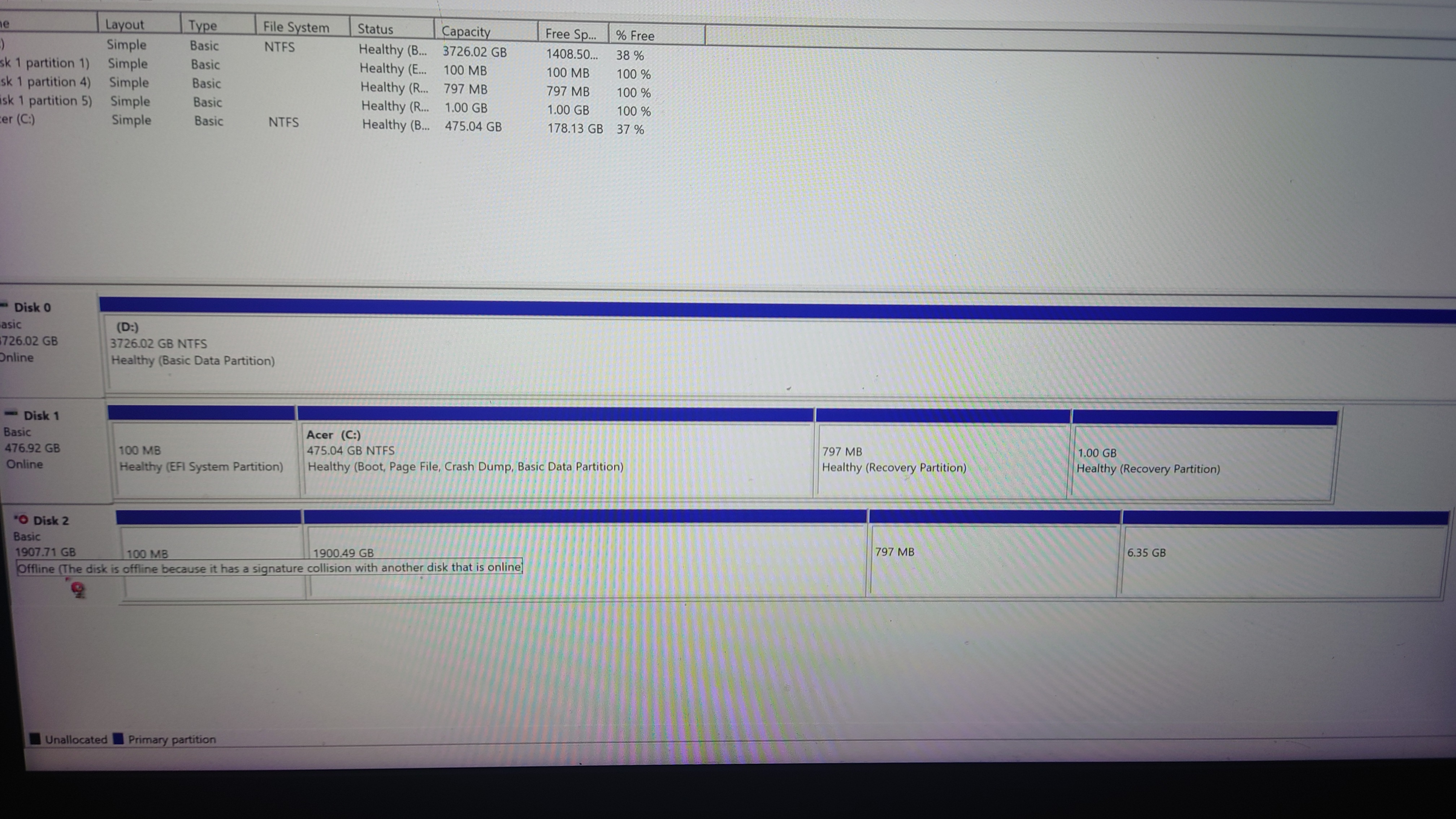
note: Disk 2 is the new drive and Disk 1 is the original.
Makes sense after cloning it that there would be issues with the new drive. I’d clone it again or better yet use the OEM’s migration utility.
There’s lots of variables here including your expertise level with tech. I would suggest doing it again, sometimes clones don’t work and a second clone could.
Also I assume that that the new drive works with a fresh install (excluding intel RST shenanigans) and that you tested this?
Also when you go into automatic repair what options does it suggest? I’ve had many clone go weird and yet booting once in safe mode with just a reboot in safe mode fixes it.
Also if I might why Clonezilla rather than a windows aware cloner like Acronis? Also did you have both drives in the motherboard when you clone or were you using a USB adapter?
Another approach is to use ddrescue instead of Clonezilla.
I use disk genius. It’s pretty great. Haven’t had a single failed clone yet.
Thanks for the reply. I was able to clone it last night using that software. Thank you.
I’m glad it worked out!
I’m not really sure about what it could be, did you try messing around with the hibernation settings? Maybe its trying to recover hibernation info and its somehow upset with the new disk? Also how did you expand the partition? There is a chance that something didn’t get updated properly during the expantion.
Sorry if i’m spewing bullshit, i havent touched win10 in such an extended matter in years.
I have hibernation disabled.
I never have luck doing anything like this with windows.
It’s been a while but I always had good luck with macrium reflect
No longer free
That sucks. Can you download the older versions? I know I have some on my drive.
Not directly from macrium. I also wouldn’t recommend using software from unofficial sources or that are out of date. Especially when it comes to your data. I use disk genius now. Works a treat.
clones are never reliable
always use a fresh install




