- 1 Post
- 13 Comments
And there is already a mod that replaces Nvidia Frame Generation with FSR3 in games like Cyberpunk 2077, The Witcher 3 and others: https://github.com/Nukem9/dlssg-to-fsr3/releases
Has anyone gotten this to work in Linux/Proton?

 3·1 year ago
3·1 year agoI guess that’s a bit better than the original command in question. But from what I understand it’s still unnecessary and there is simply no need to force the refresh. A regular
pacman -Syuis all you need and will refresh all databases that need it.

 18·1 year ago
18·1 year agoYou could install the
linux-ltskernel alongside the one you have already installed to have the option to just boot into that one when a kernel update seems to be the problem.Another thing would be to look into backup solutions that execute automatically when updating your system. Personally I have my system on BTRFS subvolumes and a package called
snapperto manage the snapshots (backups). Alternatively the packagetimeshiftgets mentioned a lot when discussing backup solutions.Otherwise you did exactly what I have done to fix almost every issue I ever had. Downgrading the likely culprit and updating again a bit later.

 2·1 year ago
2·1 year agoI’ve wondered about that as well. Especially since websites seem to know which operating system one is running anyway. Sadly I can’t say I know enough about this to have an informed opinion.

 2·1 year ago
2·1 year agoI’ve used that package as well for a while. And depending on ones needs it is perfectly usable even for gaming. In this regard noticing a difference to the closed variant is difficult. And they’ve recently added G-Sync support.
The only reason I switched back is that at the time sleep/suspend support wasn’t implemented yet. I think it still isn’t, is it? Granted waking successfully from sleep to a functioning graphical desktop is hit or miss for me even with the closed driver variant.

 5·1 year ago
5·1 year agoVery basic, but incredibly useful. Love it.

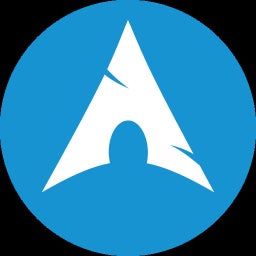 2·1 year ago
2·1 year agoI just upgraded and didn’t have any issues. I’m not experienced in this regard at all. But just to be sure, did you execute the following after the upgrade?
sudo grub-install --target=x86_64-efi --efi-directory=/boot/efi sudo grub-mkconfig -o /boot/grub/grub.cfgAssuming of course your grub setup doesn’t differ from mine. These two commands are all I know about grub troubleshooting…

 1·1 year ago
1·1 year agoYes, I’m on Wayland (Sway). I haven’t tested any native games. But I think RT/DLSS doesn’t care about Wayland or XWayland.
That being said, for now every game you run via Wine/Proton is running on XWayland (if one is on Wayland). They are in the process of merging code for native Wayland to Wine/Proton bit by bit. But it is going to take a while before everything is in place and Wine/Proton doesn’t need XWayland anymore. But as I’ve said, from what I understand this isn’t an issue for RT/DLSS at all.

 5·1 year ago
5·1 year agoFrom what I understand everybody will have to buy it. Of course it’s nice to get things for free (especially if they previously stated it would be). But if it’s good DLC rich of content I don’t mind paying. It was the same for me with the two expansion sized DLCs in the Witcher 3.

 3·1 year ago
3·1 year agoYes, RT Overdrive works. But it is VERY heavy on performance. I’ve got a 3080ti and had to sacrifice resolution in addition to turning down DLSS quality to get barely playable frame rates. But yes, it works and looks incredible. Edit: RT Overdrive really isn’t meant for graphics cards which are weaker/older than the upper spectrum of the 4000 GPUs. There is a mod on Nexusmods, which reduces the rays which are being cast. With it you can get a few frames back and you won’t really notice the visual difference unless you know what to look for.

 4·1 year ago
4·1 year agoDoes the game have to be native or does it work through Proton?
Haven’t tried any native games. Proton works depending on the game. For example Cyperpunk 2077 works but RT in Witcher 3 doesn’t yet work (for me).
Is the performance comparable? Better? Worse?
Compared to Windows? Performance is worse but not by that much (for me on Nvidia). Depending on the game it is comparable. RT is very heavy on performance. You are going to want to enable DLSS or FSR.
Is it only working for AMD? Only for Nvidia? Both? (Neither?)
From what I’ve read they both work.
As already mentioned in another post it can be hit or miss. I think it works in most games by now. When Cyberpunk 2077 came out it took a long time for RT to work on Linux. Now it just works on most games I’ve tried. Witcher 3 being the exception since the update that introduced RT functionality. I’m on Nvidia. AMD should also work now. But supposedly performance isn’t great on AMD (just correct me if I’m wrong).

 2·1 year ago
2·1 year agoHey there, I’m going to throw Variety in there as my favourite wallpaper management tool. After setting it up with a URL from wallhaven.cc pointing to your preferred tag or type of wallpaper you won’t even have to go look for nice wallpapers yourself (e.g. the URL in my variety settings points to the digital art category). Afterwards you can bindsym commands similiar to these in your SwayWM config file and everything will be nicely integrated:
bindsym Shift+Alt+t exec variety -ttrash current wallpaperbindsym Shift+Alt+f exec variety -ffavourite current wallpaperbindsym Shift+Alt+n exec variety -nswitch to next wallpaperbindsym Shift+Alt+p exec variety -pswitch to previous wallpaperTrash, favourite, switch to next or previous wallpaper. Simply a great way to enjoy nice wallpapers without any effort. And if you then sync your fav-wallpaper folder with the cloud provider of your choice you won’t ever lose it.

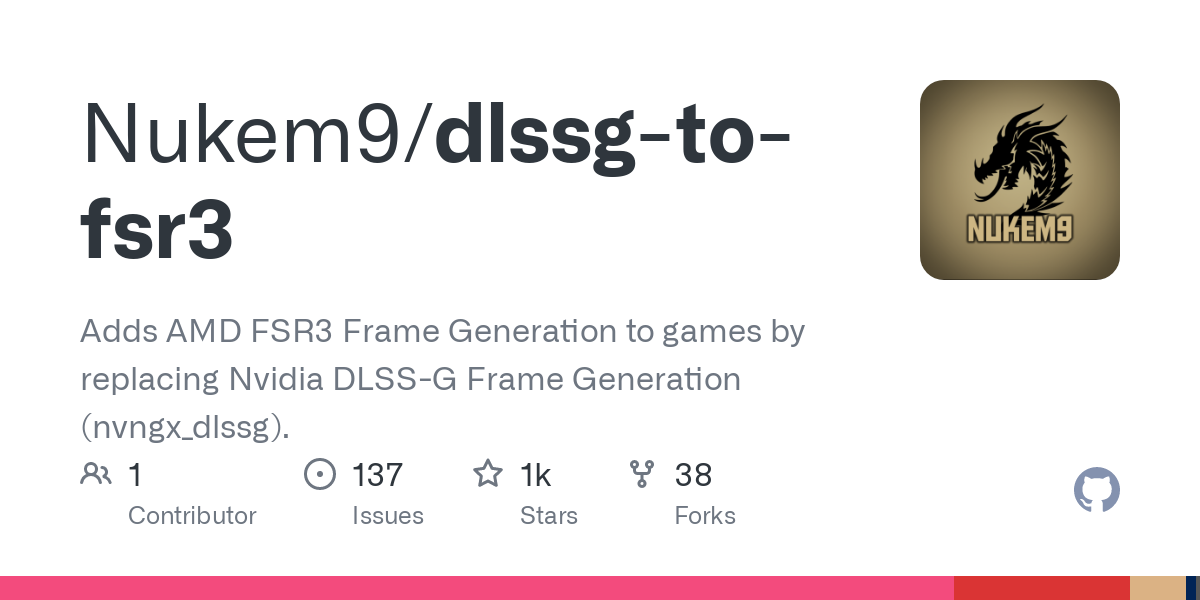
They have changed the filenames and installation instructions since:
dlssg-to-fsr3 has been tested in Cyberpunk 2077 and The Witcher 3 only.
dlssg-to-fsr3 may be obtained from: https://github.com/Nukem9/dlssg-to-fsr3
================================ ===== Install instructions =====
Right click on “DisableNvidiaSignatureChecks.reg” and select “Merge”. Click “Yes” when the dialog opens.
Locate your game’s installation directory. For Cyberpunk 2077, this would be the folder containing Cyberpunk2077.exe.
Copy “dlssg_to_fsr3_amd_is_better.dll” and the new “nvngx.dll” to your game’s installation directory.
Done. Launch the game. You’ll see a message box on startup.
================================ ==== Uninstall instructions ====
Right click on “RestoreNvidiaSignatureChecks.reg” and select “Merge”. Click “Yes” when the dialog opens.
Delete “dlssg_to_fsr3_amd_is_better.dll” and “nvngx.dll” in your game’s installation directory.