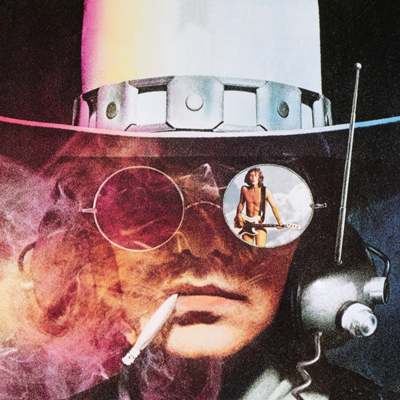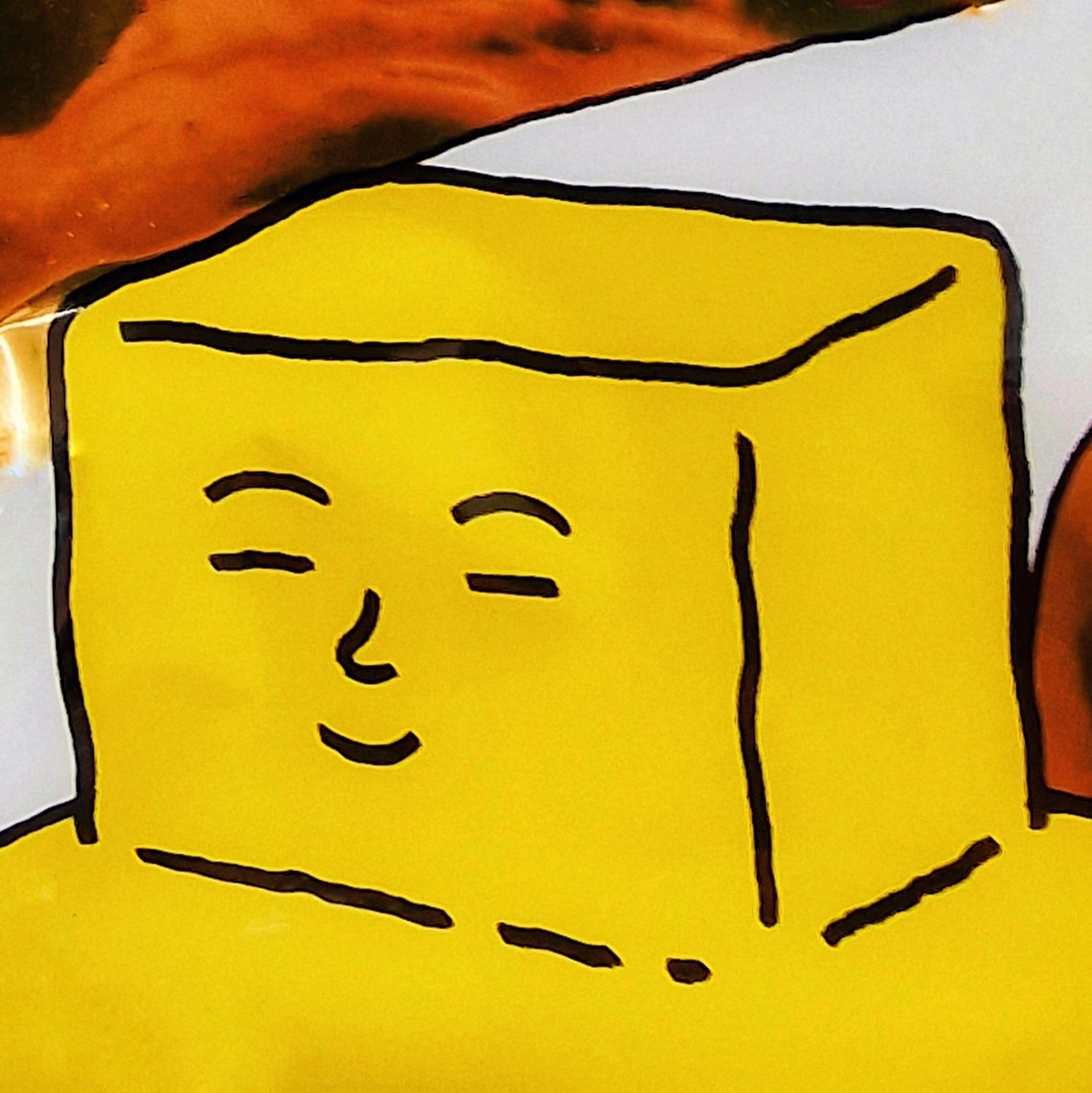Sometimes adding a blank character helps with formatting. For example on Lemmy, it helps me separate lines of text if I insert a blank character between other lines. Currently, do that by copy-and-pasting the blank character from elsewhere. Here is an example
Is there a way I can do this on Linux easily from the keyboard? I am using KDE Neon and have the compose key enabled so that I can easily type uncommon characters like ‽, ñ, and é easily.
deleted by creator
thank you very much!!
deleted by creator
Is a blank character different from pressing the spacebar?
Yes, but it mostly depends how it’s interpreted by a given program. Some will interpret it as a character being there, but it may take up no space on the screen, for example. Some will show a space, but won’t count it as a space character so it can bypass some text restrictions. Some may show different spacing. Many will also simply not accept them as valid characters.
I believe Lemmy removed your blank character?
At least, it doesn’t seem to show up when I try to select it or navigate around it with arrow keys, nor does the formatting look unusual.It’s usually possible to type Unicode characters by just inputting their codepoint/number. This kind of varies between desktop environments, but how it works for GNOME (and possibly others) is described here: https://help.ubuntu.com/stable/ubuntu-help/tips-specialchars.html.en#ctrlshiftu
Alternatively, you can also change your keyboard layout to include it. On X11, you’d do that with Xmodmap. Looks like there are some alternatives for Wayland, but I don’t know what to recommend there.
Well, and another option would be to write a script which copies that character to your clipboard and then create a keyboard shortcut to call that script.
For copying to the clipboard, you can usexclipon X11 andwl-clipboardon Wayland.Thank you very much! I’ll try this when I get home tonight.
I’m pretty sure that two end lines will give you the space on lemmy.
Like on Reddit
FYI you can “separate lines” by simply adding two newlines by pressing Return twice.
Like this.
My go-to would be AutoHotKey on Windows. Maybe this Linux version would work? https://github.com/phil294/AHK_X11
Looks like you can get a script that replaces
; hotstrings - expand 'btw' to 'By the way' as you type ::btw::By the way ; hotkeys - press winkey-z to go to Google #z::Run http://google.comYou might be able to use whatever character you’re using instead of
{Space}:F19::{Space}deleted by creator