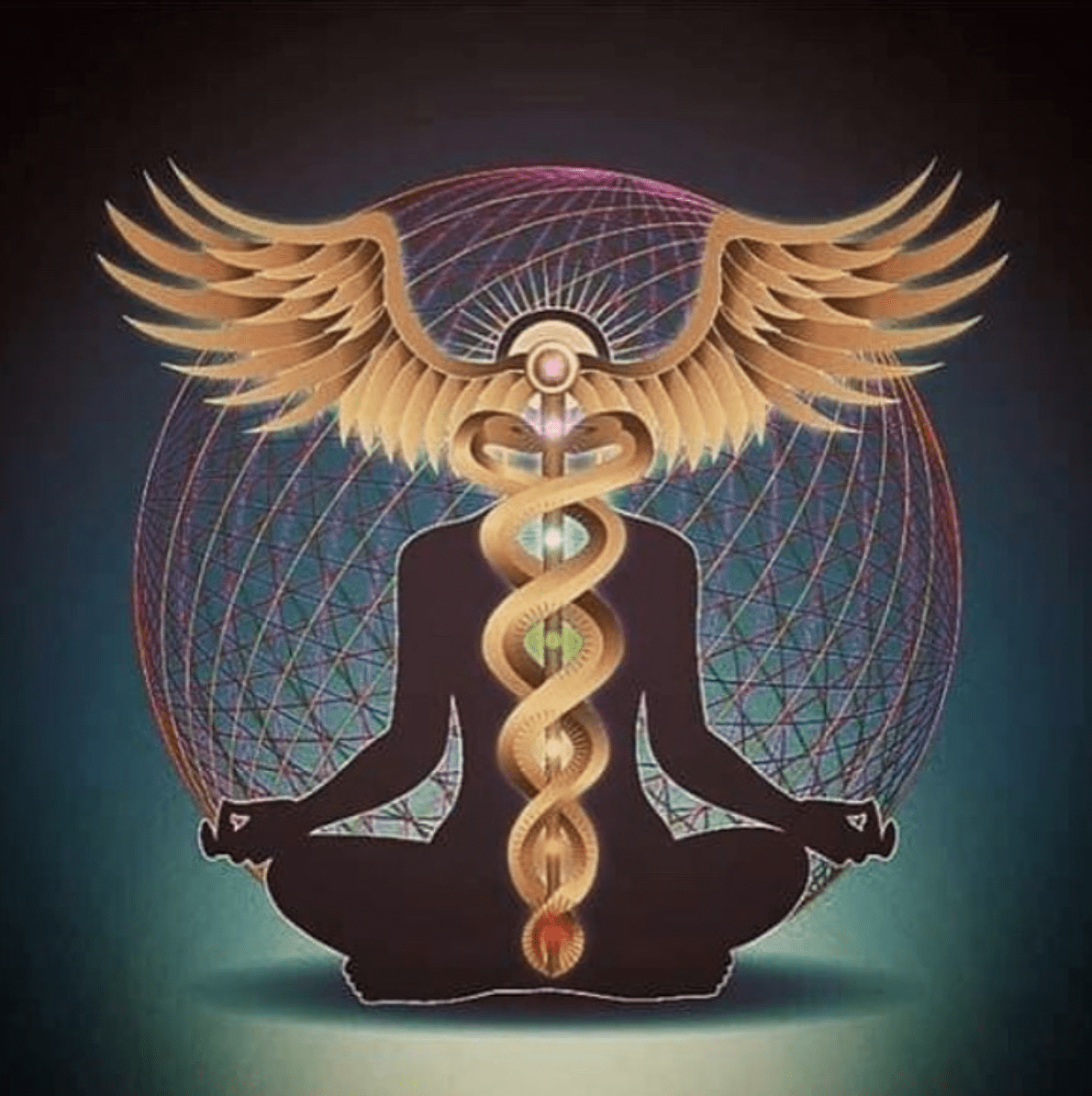- cross-posted to:
- homelab@lemmy.ml
- cross-posted to:
- homelab@lemmy.ml
Pretty happy with how my homelab is coming along!
That looks really good. Which dashboard software is it?
Its called Homepage. Link here! https://github.com/benphelps/homepage
Really easy to set up and even easier to configure, its just a few yml files that need to be modified to add new entries to the dashboard. They have some great documentation too!
I’ve been using heimdall…but that looks so slick, here I go with changing it up, thanks for sharing
No problem! I used Heimdall for a while too, until someone recommended Homepage. Never looked back! The API support for certain applications really drives it home for me.
Its awesome. Btw there is octoprint widget as well
Never knew about this! Will definitely be checking this out, expect an updated Dashboard in the near future with this widget functioning!
sweet! i’ll definitely peep this
Just getting into self hosting myself. Going to give this a try, thanks!
Looks great! I’ve got a very similar setup to you but I’ve been lagging on actually setting up my homepage dashboard. I’ve tinkered with it but haven’t actually take the time to figure out all the stuff I want to display on it. I might just end up copying yours! 😁
Awesome, that’s great to hear! Glad I could provide some inspiration
How did you get it to connect to your Pi? I’m hitting a lot of issues on that.
I’m running homepage in Docker and my pi is another machine on my network. But the container doesn’t see the Pi at all. Can you provide any insight?
Hey! IM going to post my config below, excuse the formatting if it comes out really messed up, im totally unsure how Lemmy is going to handle this.
- Pihole: icon: pi-hole.png # This is the icon that will be displayed on the widget href: Link to your PiHole login # Optional, but makes the widget clickable description: DNS Server/Ad-Blocker # Description of the service ping: IP_ADDRESS_PIHOLE # Options, but will ping the host and display latency widget: type: pihole # This is required by Homepage to define the type of widget url: http://IP_ADDRESS_PIHOLE key: REDACTED # This is an API key generated on the PiHoleHere is the link I used for obtaining the API key. https://pi-hole.net/blog/2022/11/17/upcoming-changes-authentication-for-more-api-endpoints-required/#page-content
Let me know if you have any issues!
Thanks. I’ve done this (even getting my API key) but the issue I’m running into is the fact that the Docker container doesn’t see the Pi-Hole machine. I believe it’s a networking issue, but I don’t know how to figure out how to get it to see it. Is there a networking flag I need to include in Homepage’s Docker Compose? That seems to be my issue.
Im not sure, I am also running Homepage in a docker container, I am able to connect to my pi-hole just fine. From the information I have, it seems like a networking issue.
I agree it’s a networking problem. The issue I have is I don’t know how to fix it.
I installed Portainer and figured out how to get the container onto my network. But then it was unreachable. So I’m more lost the more I try to figure this out.
Are you using any specific network commands in your docker compose? Are you running specific networking in the container? I’m trying to figure out how it’s working for you and what likely obvious thing I’m missing. Thanks.
cheers, set this up and it’s solid.
How do you like gitea? I have always just done gitlab but never have wanted to branch out
Im undecided, to be totally candid I am not super confident in my Ansible skills yet, and dont want to push some of my ansible to github and accidentally expose passwords, public IP addresses, etc. I chose Gitea because it was the first application that came up on Google when I googled “self hosted github”…
I am working on vaulting all of that stuff now and will eventually just move over to Github
What machine is it?
Damn, that’s extensive. How long did it take to set it all up and to maintain it continually?
Its been a long time coming, and is never officially finished. I have most of the host updates automated with Ansible and runs weekly without my attention. Only really need to intervene when something is not working the way it should, or when my automatic updates breaks something…
What do you have inputting into influxdb? I’ve been looking into setting up some monitoring for my proxmox/VMs/dockers
Exactly this! I’m funneling stats from all 3 of my Proxmox nodes. Running VMs, running LXC containers, disk usage, disk latency, network usage, etc. Any stat you can think of monitoring is offered up via the Proxmox API
Thanks I’ve set up one for me. I gave up on docker integration tho
Ended up using ping like you.