I assembled my new Framework laptop 16 yesterday and tested it out with a live Linux Mint environment.
Today I tried to install Linux Mint to a storage expansion card. During the instillation, I had to create a secure boot password for the codecs. When partitioning, I made a 32GB Swap and had the rest of the storage as root. During the instillation, there was a fatal error. I tried unmounting the partitions on the card to create a new table to try again (using fdisk). This also gave an error, so I decided to reboot.
When rebooting, the error shown in the image was displayed and then the computer is powered off. Trying to turn it on without the live USB inserted goes to bios. I tried re imaging the USB, but the Framework still displays the same error. I tried disabling secure boot; same result. I tried factory resetting secure boot; same result. I tried booting without the expansion card; same result.
Transcription:
Failed to open \EFI\BOOT\mmx64.efi - Not Found
Failed to load image ###: Not Found
Failed to start MokManager: Not Found
Something has gone seriously wrong: Import_mok_state() failed: Not Found
The "#"s are completely solid (or possibly checked) characters.
I tried creating a debian USB, but using that gave the same error.
I’m unsure what I should do. Any help would be great. Thank you in advance!
Solution: Go into the BIOS with the USB inserted and locate the boot from file option, then navigate the usb to find the grub efi file and use it to boot.

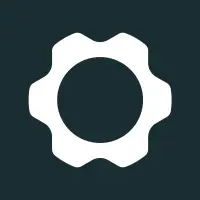
Thank you.
This looks very promising. It doesn’t seem to let me write to my live usb though. It just says “Read-only file system” (even when using sudo).
Are you booted off the USB? That won’t work, they usually have a ram drive overlay. You’ll have to boot from another OS and mount the USB to edit the files.
If it still comes up read-only trying searching some solutions for mounting in read/write. You might have to recreate the ISO USB and edit the files before first booting off it. Maybe there is a resize script to use the full disk on first boot that does some funky stuff or something.
https://unix.stackexchange.com/questions/13225/how-do-i-remove-a-read-only-file-system-from-a-usb-drive https://askubuntu.com/questions/910585/remove-read-only-partition-from-usb
No. I plugged it into my current laptop that already has Linux Mint installed.
Thanks. I’ll look into it. … edit: not having much luck so far.