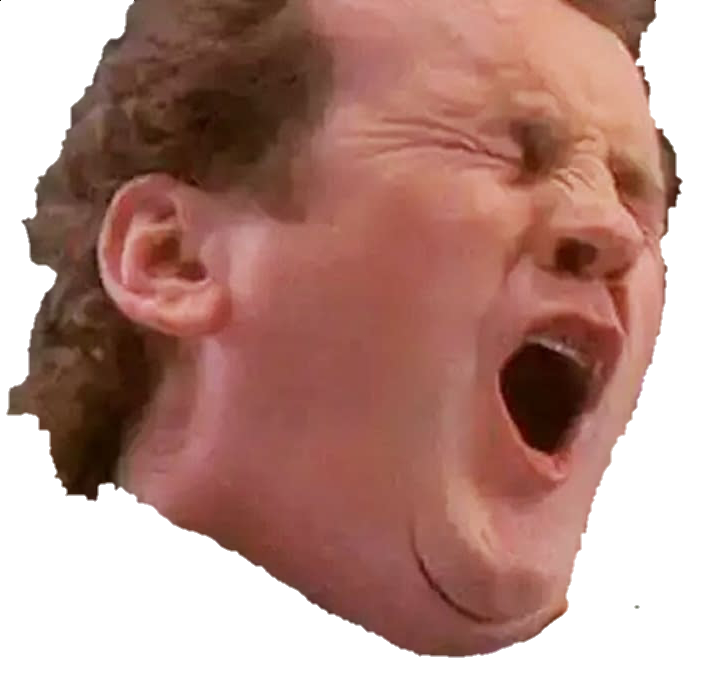I had already uninstalled Creative Cloud but its zombie folder was still there. (Win11/64bit/most recent updates.) Looked for hours, tried tons, nothing would work. Maybe for you Adobe’s unPinCCF tool would work, or using regedit to set System.IsPinnedToNameSpaceTree to 0 would - but not for me.
TLDR (thanks, Aubrey and Bortao) Delete the following registry key (after making a backup of your registry ofc):
HKEY_CURRENT_USER\Software\Microsoft\Windows\CurrentVersion\Explorer\Desktop\NameSpace\0E270DAA-1BE6-48F2-AC49-5CE0DBECC398
Bortao reports- “The last part of the number is random, so open Regedit and browse to HKEY_CURRENT_USER\Software\Microsoft\Windows\CurrentVersion\Explorer\Desktop\NameSpace, find a key starting with 0E270DAA-1BE6-48F2-AC49 and remove it.” Me, I found it by Ctrl-F and looking for “creative cloud files” until I landed on that one. Deleted it, rebooted, GONE.
Aubrey’s help: https://superuser.com/questions/1758115/adobe-creative-cloud-removal-and-regedit
Bortao’s comment in this link: https://superuser.com/questions/1642874/how-to-remove-creative-cloud-files-shortcut-from-windows-explorer-left-navigati/1652595#1652595
This is NOT the only thing that worked for other people, so I should post my notes from this long trek, maybe one of the simpler paths might work for others
Here’s the rest of the notes, and all the paths that seemed to work for other people. I take these notes for in case I come back to a problem months later & i’ve forgotten the whole story.
I did a deep dive today to try to get Adobe’s zombie “Creative Cloud Files” out of my Windows Explorer. (Sorry, Linux and Mac users)
Found a lot of tech support articles but none have worked yet. Here’s what I tried:
---- Some 2015 advice said “turn off syncing then sign out of the Creative Cloud App”. I already uninstalled the app… idk here’s the link - https://community.adobe.com/t5/creative-cloud-services-discussions/locked-how-do-i-remove-the-creative-cloud-files-folder-from-my-pc/td-p/7293612
---- Adobe said “download PinCCF.zip and run it”. Tried, didn’t work. But I do see what it did: edit the registry, which is where most of the other help articles point.
- Adobe's nonhelp: https://helpx.adobe.com/creative-cloud/kb/remove-cc-files-folder-shortcut-navigation-panel.html - This just adds a key to your Windows registry (to be specific, it's in- DON'T GO MESSING WITH THIS YET - "HKEY_CURRENT_USER\Software\Policies\Adobe\CreativeCloud", and it sets a flag "unPinCCF" to 1. Idk, I wouldn't mess with this just yet. (Make a copy of the registry! Create a restore point! Idk, or don't be safe) - https://nerdschalk.com/create-restore-point-windows-11/---- This article was very helpful (thanks, Aubrey!): https://superuser.com/questions/1758115/adobe-creative-cloud-removal-and-regedit
- It referenced this regkey: HKEY_USERS\S-1-5-21-323958827-3581141789-1914103306-1006\Software\Classes\CLSID\{0E270DAA-1BE6-48F2-AC49-36B2E0D3E20C} - TLDR : change the value of System.IsPinnedToNameSpaceTree from 1 to 0 (just click OK for it to save). For this user, it worked. You migh have to reboot to see it removed from the Local Drive Shortcuts in Explorer." But this didnt work for me, onto the next article ..----- The next article is here: https://www.alphr.com/remove-creative-cloud-files-file-explorer-sidebar/
- It says to go into regedit, Ctrl-F to Find all examples of the string "Creative Cloud Files" until you land on a specific one, which is : HKEY_CLASSES_ROOT\CLSID\{0E270DAA-1BE6-48F2-AC49-36B2E0D3E20C} - Again change "System.IsPinnedToNameSpaceTree" value from 1 to 0. Rebooted again and no luck---------- MORE stuff that didnt work
-
This reddit link didn’t work either sadly: https://old.reddit.com/r/creativecloud/comments/196bgme/how_to_remove_creative_cloud_files_folder_from/
-
Somewhere I found suggestions to try Revo Uninstaller (which maybe is great otherwise but didnt find anything leftover for me.)
-
Don’t install “iobit” like hitchhikerrob did! (Kglad, Kwordurself). https://community.adobe.com/t5/creative-cloud-desktop-discussions/cannot-remove-creative-cloud-folder-from-desktop-folder/m-p/14350377
-
Microsoft “answers”? Nope, more questions. https://answers.microsoft.com/en-us/windows/forum/all/how-can-i-remove-or-delete-this-folder-when-it/099d8b5a-6b10-4e46-9237-a232a860e94d
----- ACTUALLY PROBABLY FUN. Oh hey, wanna do even more and homebrew your own things to appear? Yes, you could rename the whole folder via one of the registry keys - sounds like Adobe’s gonna force that on you anwyay - but maybe you want to homebrew your own?
- https://www.elevenforum.com/t/add-or-remove-f-drive-in-navigation-pane-of-file-explorer-in-windows-11.18663/#2 - https://www.makeuseof.com/add-d-drive-file-explorer-navigation-pane/ - https://stackoverflow.com/questions/23777688/pin-a-folder-to-navigation-pane-in-windows-explorer - https://answers.microsoft.com/en-us/windows/forum/all/i-want-to-add-a-new-folder-at-the-same-level-as/60ed739f-146b-464f-8458-a6e81dae2519==================================== THEN LO THIS FINALLY WORKED https://superuser.com/questions/1642874/how-to-remove-creative-cloud-files-shortcut-from-windows-explorer-left-navigati/1652595#1652595
I wouldn’t worry about us Linux users, getting rid of stuff we don’t want on our system is kind of our thing.
lol, true! adventures like these drive me closer to a distro every day
-
Adobes solution probably only works if CC is still installed and running. Those reg keys certainly aren’t tied to Windows and a flag that says “unPinCCF” is probably just a flag to the process that sets it up and removes it.
Removing it should be part of the uninstall, but leave it to a megacorp to leave a little “don’t you miss us? See how cool it would be if this folder worked? So convenient!” dark pattern in there just to try and entice you back…